Here’s how the new windows snapping works in Windows 11
Windows 11 has been leaked, as you’re doubtless aware, and the spilled build of the OS has given us an interesting look at not just the appearance of the redesigned desktop OS, but also how it works – including a nifty new way of ‘snapping’ windows.
For the uninitiated, snapping windows refers to the process of running two apps side-by-side on your monitor – or indeed up to four apps in quarters of the screen – with Windows automatically sizing the app windows to take up half (or quarter) of display real-estate. (You can then apply further adjustments by manually dragging a slider).
- Windows 11 release date, news, and features
- How to speed up Windows 10
- Amazon Prime Day 2021 sale is nearly here
Currently with Windows 10, this process involves dragging a window to the side of the desktop environment (or to a corner if you want to snap to a quarter of the screen), and you have to manually carry this out for a window you want to snap into place.
Snapping windows around is considerably more convenient in Windows 11, however, as Windows Latest highlights. In the leaked Windows 11 build, you can hover over the maximize button (top-right) of an app window, and a quartet of premade snap layouts pops up.
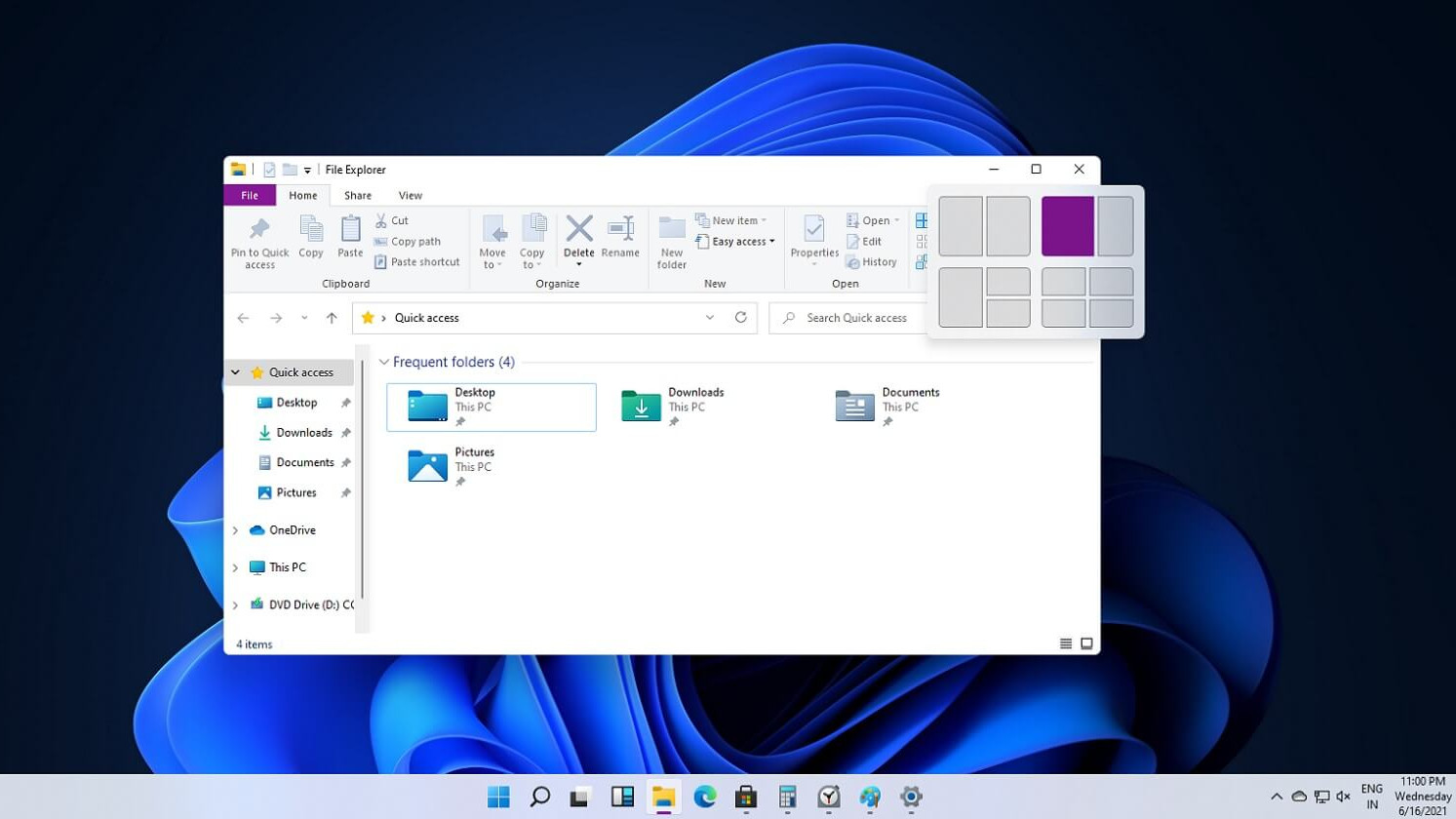
Split city
These offer options to snap two apps side-by-side with a 50-50 split, or have two apps together with one having priority and taking up more (two-thirds) of the screen. The other two choices allow for three apps to be split (one half, plus two quarters), or four apps split into four quarters of the screen.
Just by hovering over one of these premade layouts, you can highlight where you want the current window to go, and it will snap directly into place, then bringing up the other apps you have open and allowing you to select which you want snapped along with it.
This is a considerably more intuitive experience for those wanting to swiftly snap apps around on the desktop.
You may recall that back in February, we saw that Microsoft was working on ‘snap-based task groups’ to beef up multitasking on the desktop, and this would appear to be the fruition of these efforts.
As was also spotted back then, this Windows 11 build also grants users the ability to run separate virtual desktops on different monitors, for those using setups with more than one display.
- These are the best laptops of 2021
from TechRadar - All the latest technology news https://ift.tt/3xyIrLP
No comments